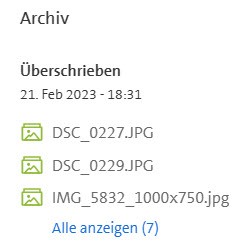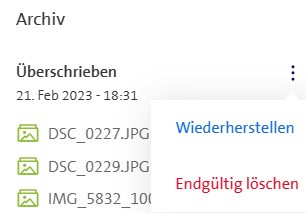Chaziosse19
Bitte nicht alle aufs Mal antworten (:-))
Ich muss noch anfügen, dass das Hauptproblem bei der Sache das ziemlich unverständliche und minimalistische Interface zur “Computer Backup” Funktion ist.
- Der letzte Mangel, der mir aufgefallen ist, besteht darin, dass man keine Texte per Cut-and-Passte ausschneiden kann, um sie hier unkompliziert zur Dokumentation der Situation einfügen zu können. OK - mache ich halt jedesmal einen ganzen Bildschirmausschnitt zu einer Bilddatei und lade diese hoch…
- Der Hauptmangel besteht darin, dass man gar nicht klar erkennen kann, was mit welcher Datei geschehen ist: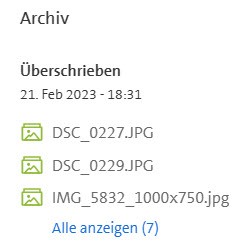
Hier ist nicht klar, welche Datei in welchem Unterverzeichnis betroffen ist (es geht aber im ganzen Backup nur um 20′000 Dateien in etwa 1000 Unterordnern). Zudem begreift man nicht auf Anhieb, dass mit “überschrieben” gemeint ist, dass in myCloud eine neue Dateiversion gespeichert wurde und die alte Dateiversion im Archiv sichergestellt ist.
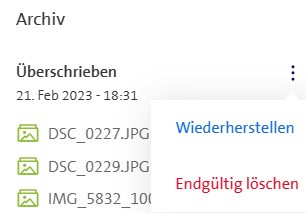
Wenn man auf die drei Punkt klickt, erscheinen diese möglichen Aktionen: “Wiederherstellen” oder “Endgültig löschen”. Man muss zunächst einmal sehr mutig sein, denn niemand garantiert, dass es dann nicht gleich unwiderruflich losgeht - ja, mit was eigentlich?
Bei “Wiederherstellen” werden alle (!) aufgelisteten älteren Dateiversionen zurückgeholt. Bei “Endgültig löschen” werden alle (!!) älteren Dateiversionen im Archiv gelöscht. Ich würde mir eben wünschen, dass ich genau die eine Version von einer Datei aus einem bestimmten Unterverzeichnis zurückholen oder löschen könnte.
Aber es bleibt die Hauptfrage: Wieso hat “Computer Backup” beim erstmaligen Backup eines Ordners mit Unterverzeichnissen z.B. für die Datei DSC_0227.JPG, die mehrfach vorkommt, gleich eine “Überschreiben”-Aktion gestartet, will sagen eine neue Dateiversion angelegt? Ich kann ja leider nicht einmal nachsehen, ob für alle der z.B. drei Dateien mit dem gleichen Namen je eine neue Dateiversion angelegt worden ist oder ob nur für eine der drei Dateien.
Wer mir nun empfehlen würde, eindeutige Dateinamen zu bilden, mit einem Zeitstempel zuhinterst oder zuvorderst, dem würde ich antworten, dass es seit etwa 40 Jahren im Betriebssystem DOS Unterverzeichnisse gibt, um genau das nicht tun zu müssen. Eine Datei README.TXT als Beispiel hat den Zweck, genau in einem Unterverzeichnis bestimmte oftgesuchte Infos festzuhalten. Und wenn meine Fotokamera im Laufe ihres Lebens mehrfach Bilder wie DSC_0227.JPG erzeugt, dann möchte ich nicht alle diese DSC-Dateinamen abändern müssen (sogar wenn es gescheite Tools gibt, die dies machen könnten).
Zusammenfassend: die Sache ist für mich extrem intransparent. Wie müsstes es denn nach dem Software-Design ablaufen bei so einem Fall mit gleichnamigen Dateien? Ist es einfach ein Bug?
So als Erklärungsversuch: Was geschieht eigentlich in Fällen, wo die Internet-Verbindung zu myCloud plötzlich unterbrochen wird? Könnte myCloud nicht sauber aufsetzen und so vielleicht unnötige Dateiversionen erzeugen?
Ja, ich könnte solche Fälle natürlich selbst durchtesten: myCloud anhalten, ein paar Testdateien anlegen, Testunterverzeichnisse anlegen, myCloud wieder starten und dann vielleicht die Internetverbindung abwürgen und wieder verbinden - aber ist das meine Aufgabe als Benutzer?
Tschuldigung, meine Tastatur hat wieder automatisch, weil es so schön lief…